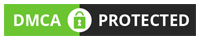Getting a brand new laptop is an exciting thing, but it’s sometimes stressful to set it up. There’s a wide variety of tasks that you’ll want to do when you boot up your new laptop. More than 300,000,000 computers were sold in 2020, so there’s a lot of new computers out there!
If you’re a new laptop user working on your brand new laptop, we’re here to help. There’s a lot of tasks that you’ll want to knock out as soon as possible no matter how new your laptop is. Read on for a list of nine tasks to complete for your new laptop.
#1. Install Antivirus and Protection Software

One of the first things that you’ll want to do is install some sort of protection software. Antivirus software is an exceptionally common thing for computers of all sorts.
Without antivirus software, you’re opening your computer up to a wide variety of possible threats. This includes a massive number of malware threats, including (obviously) viruses.
Antivirus doesn’t just protect you from viruses, though. Most modern antivirus software is made to help protect you from all sorts of issues. Worms, trojans, adware, and spyware are some of the other common threats that an antivirus can protect you from.
Many also come with in-browser extensions to help stop you from accidentally navigating to shady websites. Not only does this keep you safer by not exposing you to viruses and hackers, but it helps improve your browsing experience. Nothing is worse than following a link to find a landing page filled with pop-up ads and other unpleasant things.
The good news is that many operating systems now come with pre-installed protection software. Windows has the Windows Defender program, for example, which is helpful. However, some feel that these programs are barebones and opt for specialized antivirus software.
All this said many people opt not to go for any antivirus at all. Instead, some decide to simply be safe about their browsing and downloading. While this is certainly an option, solid antivirus software is still a strong recommendation.
#2. Optimize Power Settings

Another step you’ll want to do as soon as possible is to optimize your power settings. Laptops run on batteries, and your power settings can impact how long that battery lasts.
Setting up your power settings is a personal task, in that you’ll want to specialize them for whatever your habits are. For example, if your laptop spends most of the time plugged in, you can adjust the power draw to accommodate this. The same is true for users on the move that want to focus on extending battery life.
There are pre-sets that you can use to set your laptop to something close to what would work. However, it’s extremely customizable, and many laptops will let you change individual things. Display brightness, slideshows, idle time until automatic sleep, and many other features can change.
Your favorite brand will give dozens of ways to customize your power settings. This can help enhance performance in some areas, like gaming, or focus on battery life. It’s a great way to make your brand new laptop perfect for your use.
#3. Back-Up Your Data
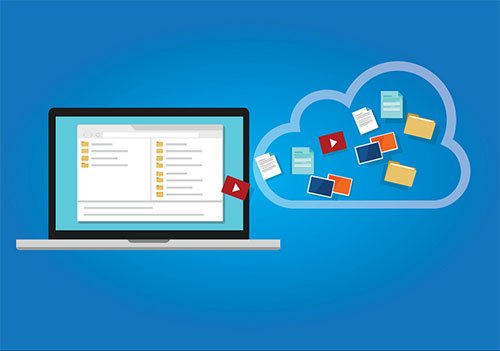
One of the most frustrating things possible is when you lose the data on your personal computer. Depending on the data lost, this can sometimes prove catastrophic. Losing your work information, prized pictures of loved ones or even just a school paper can ruin everything.
The best way to avoid this is to make it so that your data is in several places. There are many ways that you can do this, thankfully, and it’s usually simple.
One of the ways is mechanical and reliable to let you do it yourself. Simply take a storage device like a USB thumb drive or spare hard drive. Download whatever data you want to save onto these physical storage devices and safely store the drives themselves.
There are plenty of other, more automatic ways to do this as well. Many cloud-based storage services exist, and some do so automatically. The use of Google Docs or the Microsoft Office suite both have online storage, for example.
Storing these files online makes it so that you still have the information even if your laptop is utterly destroyed. This also lets you access the information from other computers.
It’s a great idea to set up a storage service that automatically synchronizes your data with an online database. This will help make sure that your data is never lost. A good plan is to have several forms of back-ups running at once to make sure that you still have your information in case one somehow fails.
#4. Transfer Any Needed Data

Our fourth point runs nicely with the last, and they are usually done simultaneously. Once your back-ups are set up, you can transfer data easily.
If you’re switching types of laptops to your brand new laptop, you likely have years of data on your old computer. Much of this is safely left behind, but you may want some files.
While many things are safely stored on clouds and hard drives, they are sometimes harder to access. This is especially the case for program data like save files in games, projects in software like Photoshop, and so on.
You can use this moment to transfer any data you might need. This is an easy enough task when you already have a backup ready, especially from the cloud. Simply install the drive or download the files from the online storage.
#5. Remove Unwanted Programs and Bloatware

Many computers nowadays come with programs that most users don’t want. It’s similar to opening a new phone and seeing a home screen of apps you never downloaded and might never use.
This could include the pre-installed protection software from earlier and quite a few other things. Weather apps, media playing apps, and other such programs can clog up your desktop.
Even worse, many of these are configured to automatically launch at start-up. This forces you to close down programs you never want to deal with in the first place right when you boot up.
You can streamline your brand new laptop by removing these programs. Make sure that you aren’t removing something that’s important to your operating system. If you’re unsure, research the programs online to see if they can safely uninstall from your system.
#6. Update Operating Systems
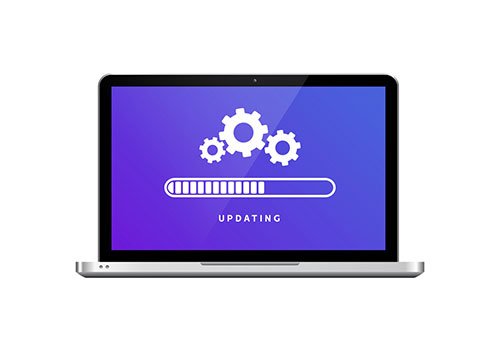
Depending on the date of your laptop, you may want to make some updates. An older operating system will need updating if it’s going to work at maximum efficiency.
Operating systems also have updates released frequently. Your brand new laptop could still need these sorts of updates. Even if it’s fresh off the shelf from the same year it was made, updates are sometimes necessary.
#7. Update Any Graphics Card Drivers
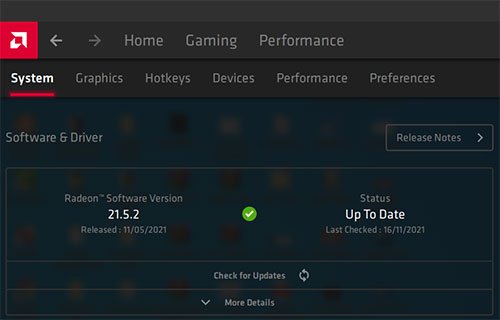
In the same vein, certain laptops may have graphics cards built-in. This is especially the case for laptops built specifically for gaming.
Just as with operating systems, your brand new laptop might need these updates despite not being old. These updates are frequent enough that it doesn’t mean your computer is out of date.
You can visit the site of the manufacturer of your graphics card to find the latest drivers. These are easy to install and usually only require a computer restart to fully implement.
#8. Organize Laptop’s Extra Accessories

One task that has nothing to do with your laptop itself is to organize the extra accessories. Laptops will come with all sorts of extras in their box.
This can include display cables, HDMI cables, perhaps a spare charger, and other accessories. Some may even come with a mouse pad or practical peripherals you can use.
Whatever your laptop comes with, put these items safely aside. You never know when you’re going to need them, or the information booklets that came as well. Organize and store these items for when you need them later.
#9. Minimize Heat Damage Risks
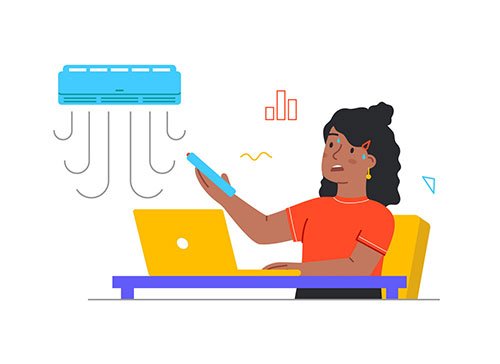
The final task concerns the area around your laptop. While the computer industry constantly makes strides towards improving efficiency, some heat issues still remain. One way you can improve laptop performance is by ensuring proper cooling.
Make sure that your laptop is slightly elevated with room to vent underneath. This will prevent trapping heat under your laptop. Overheating your laptop can strongly lessen your laptop experience.
You can also work to improve airflow near your laptop. You might use small fans or make sure that your room is cool. A hot, stuffy room can overheat your laptop and hinder performance.
Using a Brand New Laptop
While there are many types of laptops, the average laptop user can benefit greatly from using these nine tips. A brand new laptop will need these tasks and more done. Make sure that you’re keeping up with maintenance to help your laptop run as well as possible.
If you have more questions about the computer industry or, feel free to contact us. You can also browse our informative blog for more tips on how to improve your laptop experience.