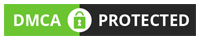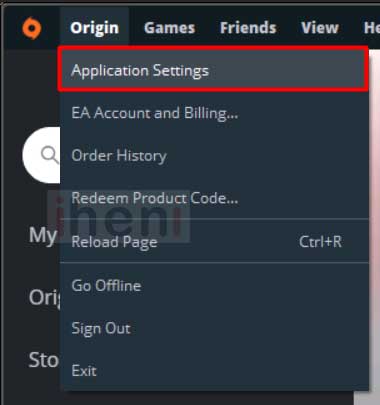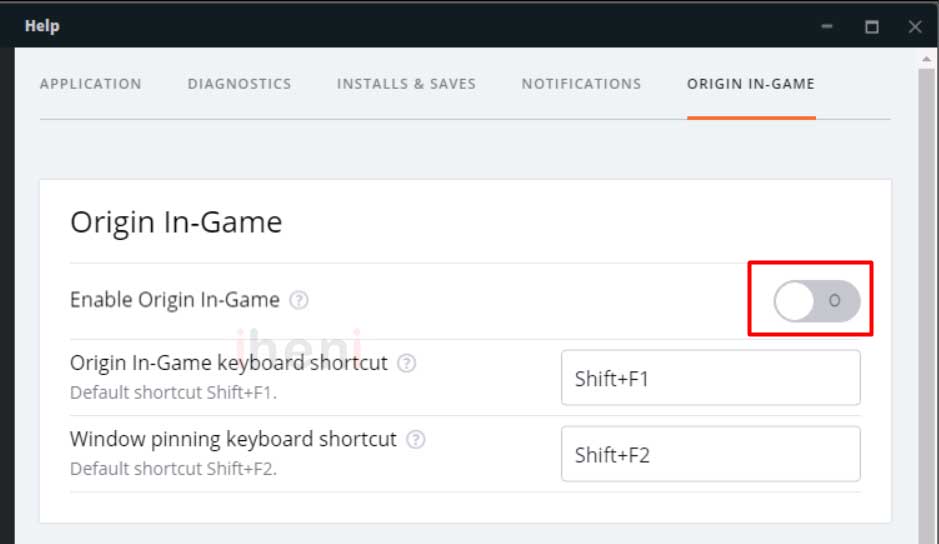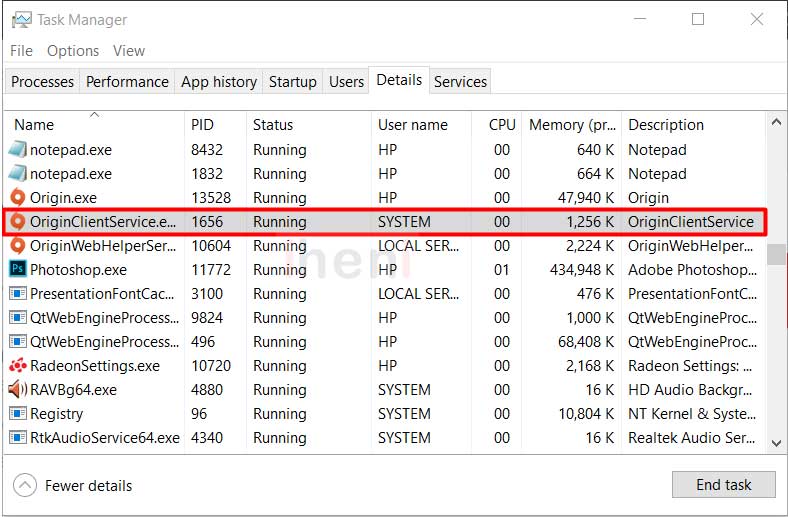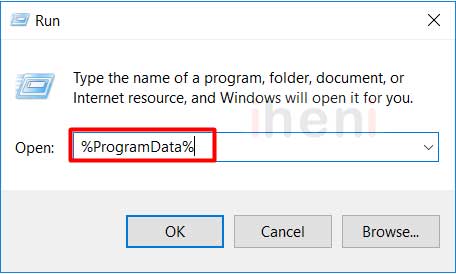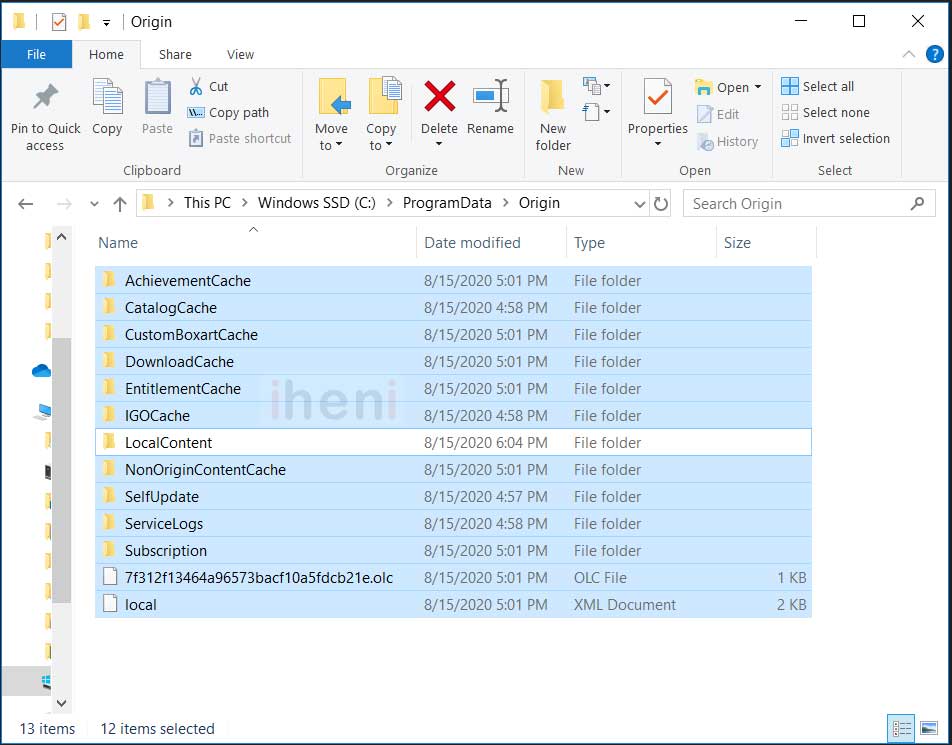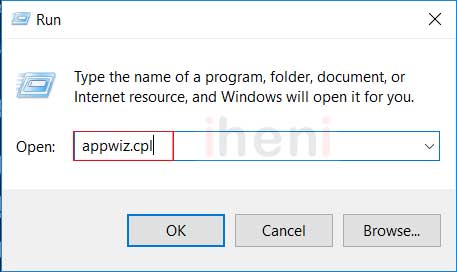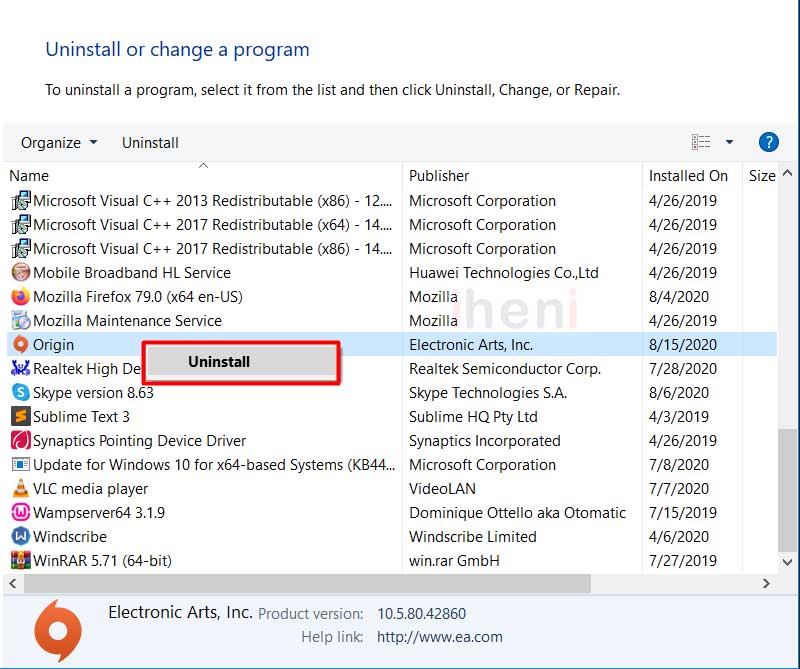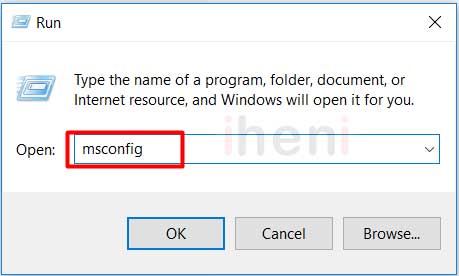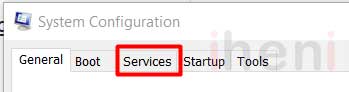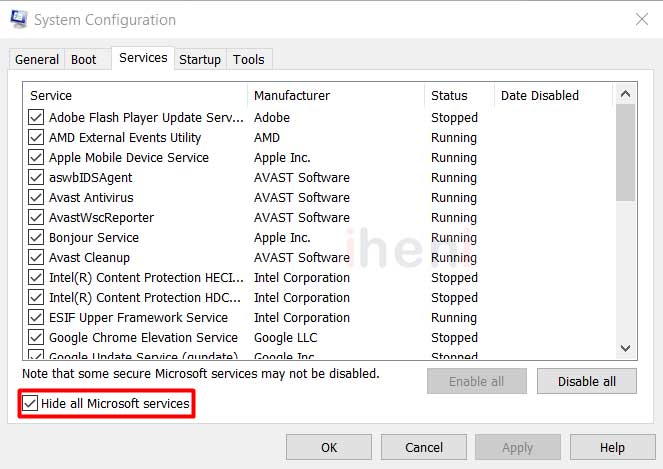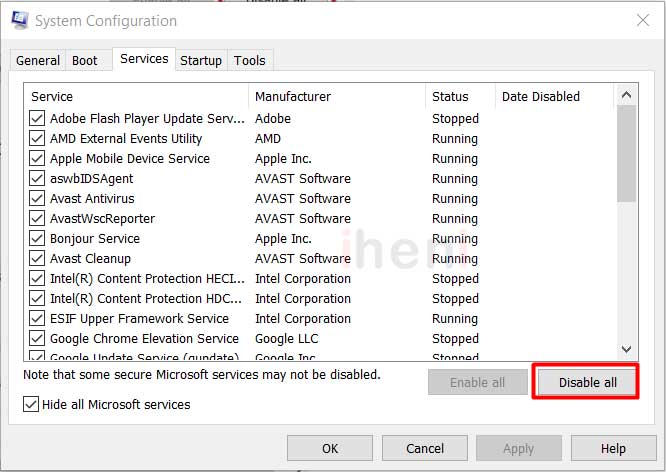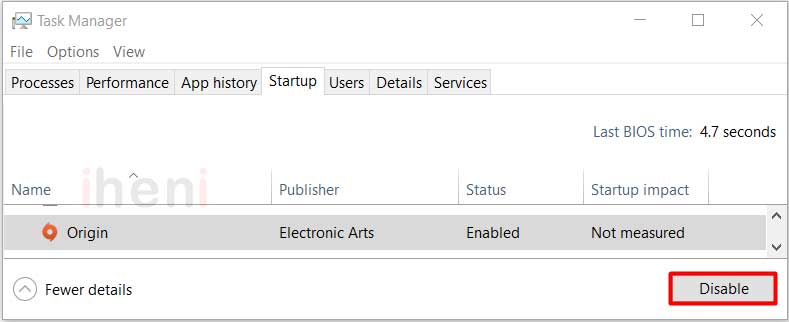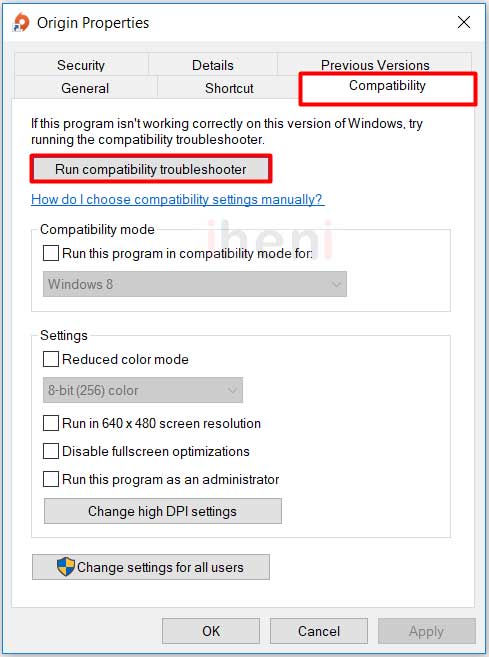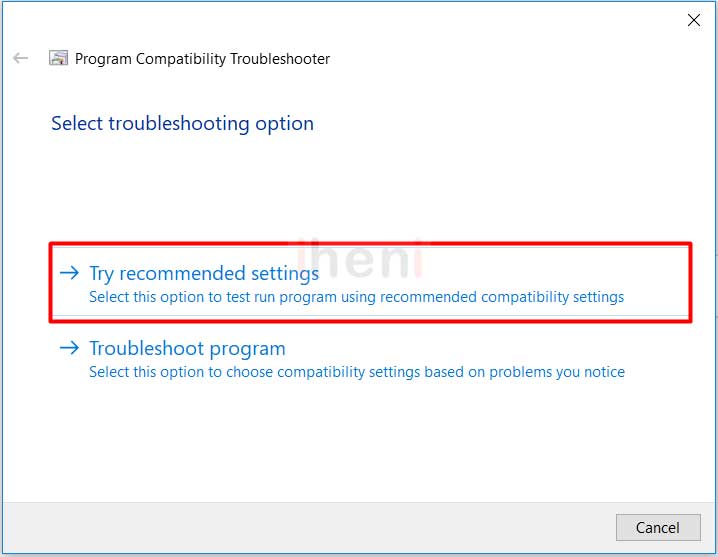If you are an online gamer then you must be familiar with Origin. It is the best online gaming platform that lets you play multiplayer games like GTA, NFS, FIFA 20, and COD.
It is a digital distribution platform for gamers. You can buy games online for PC and mobile devices by using your credit card in this store.
It has multiple features among which social networking highlights profile control. It allows you to chat with friends while making game joining possible. EA games further integrated an in-game outlay as an advanced feature coupled with cloud saving and live gameplay streaming into the origin buyer.
Apart from Origin being highly interesting, you might face issues that will not allow you to open this platform. It can become a headache overnight.
However, there are simplest ways to fix Origin won’t open problem.
Methed#1. Disabling each In-Game Overlays of Origin
Overlays in the origin application do seem all elegant and fashionable. Nevertheless, you might not understand that it can be the real reason behind your Origin won’t open a problem.
Furthermore, the in-game overlays also change the frame rate drastically. On the more competitive side, it is advised to disable all Origin in-game overlays. To disable overlays, follow below-mentioned steps:
- Launch Origin on your computer.

- Go to Application Settings in the menu.

- Now Click on Origin in-game tab.

- Disable every one of the Origin in-game overlays.

- Once disabled, restart your Origin App to verify if it is running sleekly.
Methed#2. Deleting Origin Cache Files Completely
Often times this error comes because of cache files. When you open Origin caches and they give the error of corrupted then might be this is the cause.
Delete the files of Origin Cache and see if the issue gets resolved or not. See the below steps for deleting the Cache files.
- End the Origin client from the task manager.

- Press the Windows + R. You will get a Run dialog box, type %ProgramData% into the dialog box, and press Enter.

- When ProgramData folder is open, no open Origin folder.
- Here delete each and every folder you see over there but make sure not to delete the localContent.

- Then return to Origin client to verify if the Origin client can be started as normal or not.
If you are done deleting the cache files of the Origin, it will not allow windows to open as it will require to fix its errors. If your computer still showing this error then you should opt a different approach.
Also Read: All Color Codes for Minecraft
Methed#3. Reinstalling the Program
If you have carried out other procedures that cannot help you get Origin won’t open problem resolved. Now another solution that can help is to delete it first and then reinstalling origin from scratch.
If you are failing to reinstall it again and again then follow these precise steps to uninstall the Origin file completely. After the uninstallation process, install it again by going to their official website.
- You just have to press the Window + R together to begin up the dialog box of Run.
- Then, copy appwiz.cpl in the dialog box representing Run and press Enter to begin up Programs and Characteristics.

- Then place to the Origin application, then right-click and choose Uninstall.

Methed#4. Completing Updating Origin Client in Download Box
You might be facing the issue because an update is not completely downloaded yet. Then just stop and wait until the update is completed and then open the application again to make it work.
If you want to see if the Origin is updating in your computer desktops background, then you are required to open the task manager, go to Origin and review if it is using your Internet connection to the network side.
If you see any sign of updating, you have to wait a while and let the update to complete. After it ends, the issue might get resolved.
Methed#5. Doing a Complete Boot On Your Computer
Reinstalling the origin client can complete the transaction if it was Origin’s error. Considering it hasn’t resolved anything for you and you seem at other answers, it’s time to imagine huge. It might be due to your computer receiving in the form of your software running frequently.
What you can make is implement a complete boot on your computer. There are two methods to solve Origin won’t open as you can follow this measure. Unless you might reinstall your operating system and everything on your disc or hold disabling settings and see which ones the error.
- Click “Win+R” and press“Run” on the upcoming window.
- After the run window opens, type “msconfig” to start the System Configuration window.

- In the system’s configuration, click “Services” tab.

- Bow Check “Hide all Microsoft services,” so you don’t randomly switch off Microsoft’s settings.

- Press the “Disable All” to disable each service currently operating on your computer.

- Then head over to the “Startup” part.
- In the startup part, click the “Open Task Manager” to control the task manager.
- Disable each service in a startup.

- Then Close Task Manager and then press “OK” on the previous window.
- After that restart your computer to make certain all adjustments are done.
Methed#6. Operating a Compatibility Troubleshooter
If you are facing the not compatibility of an origin file on your on-going windows setup, you might be facing this error on your computer. However, you can solve the problem by operating the compatibility troubleshooter process to resolve the error.
To check the problems and currents errors throughout the process of compatibility troubleshooter, then focus on these measures.
- At first, you have to click right on the Origin client on your dedicated computer and click straight to the properties from the context menu.

- In the second step, you have to open the tab of compatibility and then select the run compatibility troubleshooter to get the appropriate recommendations.

- At this step, you have to click try recommended settings to inquire run the entire program by using the recommended compatibility settings. Go through the prompts to review if the suggested compatibility settings can solve Origin won’t open on your Windows 10.

- If the suggested compatibility settings don’t run, rerun the Program Compatibility Troubleshooter. Then click the Troubleshoot program to determine compatibility settings yourself and troubleshoot the problem.
Also Read: How to Install Better Discord Themes
Conclusion
These are all the potential solutions for the Origin won’t open the problem you are suffering. Many players have attempted and experimented with these to run their Origin back repeatedly.
If you are concerned about Origin won’t open right on the game sitting, then you should give some time to make it start itself as it takes little time to adjust.