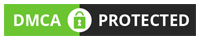If you are an avid online shopper you might have noticed a charge on your credit or debit card statement that says AMZN DIGITAL. You might be wondering what this charge is where it came from and how to avoid it in the future. In this blog post, we will explain what Amazon Digital Charge is what services it covers, and how to manage it.
What is Amzn Digital Charge?
An Amazon Digital Charge is a fee that you pay for using one of Amazon’s online services that provide digital content or products.
These services include:
Amazon Prime Video
A streaming platform that offers movies TV shows sports live events and more. You can also access content from other platforms such as HBO Showtime and Starz through Amazon Prime Video Channels.
Kindle Unlimited
A subscription service that gives you unlimited access to over two million ebooks thousands of audiobooks and magazines. You can read or listen to them on any device with the Kindle app.
Amazon Audible
A service that offers audiobooks podcasts and other audio content in different languages. You can choose from different membership plans that give you credits to redeem for audiobooks or access to a library of titles.
Amazon Music Unlimited
A music streaming service that offers over 75 million songs in HD quality millions of podcast stations and playlists. You can listen to them ad-free and download them for offline listening on various devices.
Amazon Kids+
A service that provides age-appropriate content for children between three to 12 years old. They can enjoy books movies games TV shows and educational apps. Parents can also set parental controls screen time limits and learning goals.
Amazon Drive
A cloud-based storage service that allows you to store files photos and videos securely. You get 5GB of free storage as a first-time user and can upgrade to more space if needed.
Depending on the service you use and the plan you choose you will be charged a monthly or annual fee for Amazon Digital Services. This fee will appear on your card statement as AMZN DIGITAL.
How to Check Your Amazon Digital Charges?
To check your digital orders and purchases follow these steps:
- Go to the Amazon homepage.
- Sign in to your account.
- Navigate to the “Your Orders” section.
- Click on “Digital Orders” to see all your digital purchases.
How do I stop Amazon’s Digital Services Charge?
To stop Amazon’s digital services charge you need to cancel any active subscriptions or memberships that you have on your Amazon account. You can do this by going to Your Account > Your Memberships and Subscriptions and clicking on Manage Subscription for each service that you want to cancel. You will not be charged for any services that you cancel before the next billing cycle. If you have any questions or issues you can contact Amazon customer service for assistance.
How to Prevent Unwanted Amazon Digital Charges?
If you’re seeing unexpected Amazon Digital Charges you can take the following steps:
- Check Your Subscriptions: Review all your subscriptions and cancel any unwanted ones.
- Turn Off In-App Purchases: If you have children or others who use your devices consider turning off in-app purchases to prevent accidental or unauthorized charges.
- Keep Your Account Secure: Ensure that your account is secure to prevent unauthorized purchases. Always log out of your account when you are not using it especially if you share your device with others.
Amazon Digital Charge Refund Policy
Amazon’s refund policy for digital purchases varies depending on the specific product or service. Generally, you can request a refund within seven days of purchase but it’s best to check the specific policy for the item you’ve bought.
Conclusion
Understanding Amazon Digital Charges can save you from surprise costs and help you effectively manage your digital purchases. Amazon provides multiple services that simplify and enhance your digital lifestyle but it’s always important to stay informed about the details of your transactions. If you see an unfamiliar charge don’t hesitate to check your digital orders or contact Amazon’s customer service for further information.