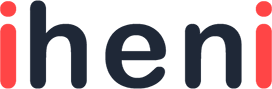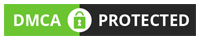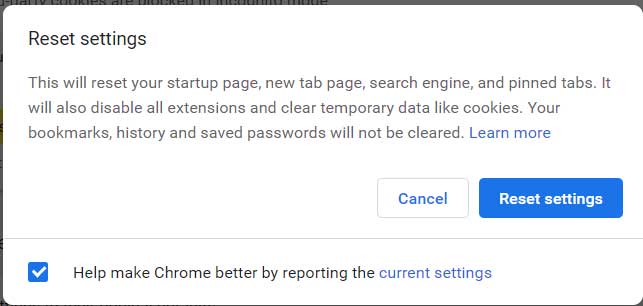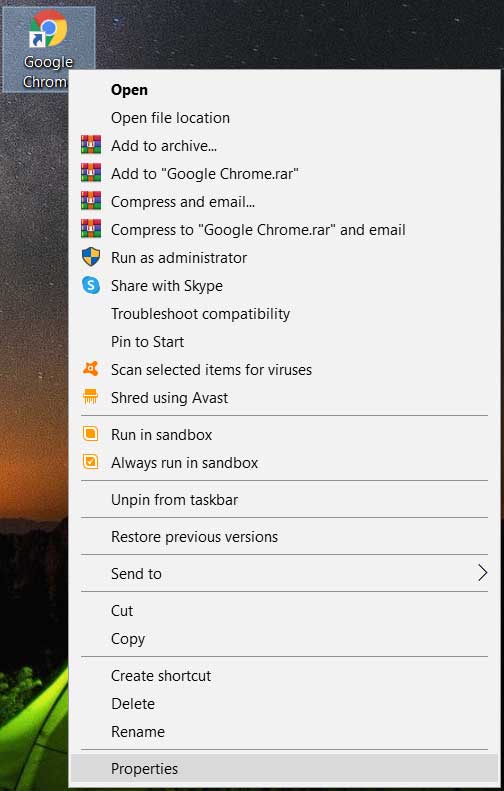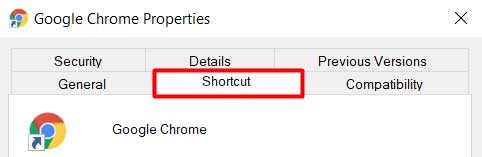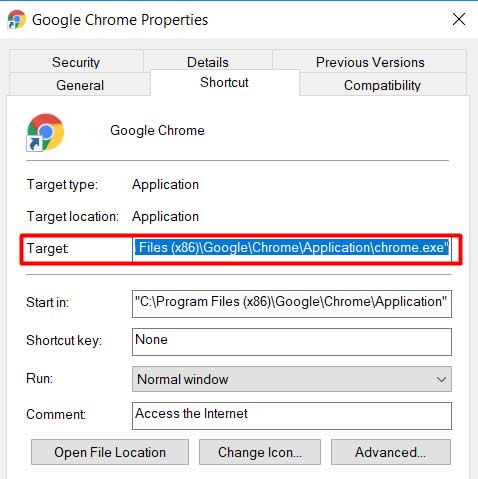There is a web processing error that exasperates the user. This error occurs constantly sometimes while you try to figure out the reason. You must have experienced the “ERR_CACHE_MISS” error while using Google Chrome. This error can occur due to many possibilities. Many web application developers and users come across this error. Users experience this error in their daily life while using Google Chrome. The error looks like this on your Google chrome web page.
This “Confirm resubmission form” error appears when it requires data submission. Sometimes your browser requires you to add data. If you have already entered the data, you may need to re-enter the data. This can be quite unpleasant to receive an error but you can resolve it promptly. If this method does not remove the error then you may have a different problem. Read the article carefully, identify your problem. Then, solve it step by step.
Why does this “ERR_CACHE_MISS” occur?
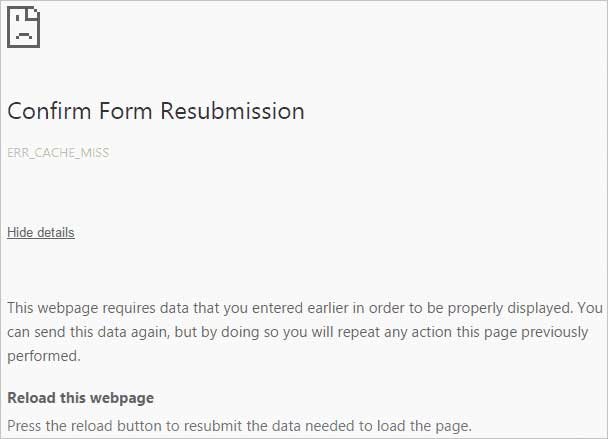
You can get the ” Confirm Form Resubmission” page showing error at times. Users experience this inconvenience more while using chrome development tools. When they are trying to reach new websites or their own.
It can arise due to many other factors such as:
Cache Problem
Google chrome browser has issues sometimes caching a website. Your Google Chrome browser can have issues in the caching system. Every website or web-based application caching system is different. Their coding has some flaws which cause this error to occur. Developers try to run their applications, and they face this problem. It could be due to bad coding.
Browsing History
This error can occur because users forget to clear their browsing history. This can play a huge role in causing disruption in your searches. It is better to clear your history
Bugs Problem
There could be a bugs problem in your browser which results in this error.
Browsers Settings
Sometimes there are bad browser settings that make this error occur. If confirm form resubmission error shows on your web browser. Make sure to run troubleshooting. It could be some corrupt extensions. There could be a problem at your end also. It is a must to resolve this issue first on your own. If the issue is not solved by troubleshooting, the error is at the developers’ end.
Not Updated Browser
This could also be a reason for the error. The not updated version could cause bugs in the browser. It will result in the dysfunctionality of this error.
Also Read: How to Disable Cortana on Windows 10
Techniques to fix “ERR_CACHE_MISS” in Google Chrome browser
#1. Clear your Browsing History
Cookies and cached files are stored in your browser. This will lead to show error in your browser. All you have to do is open your Google Chrome browser and press “Ctrl + H”. A box will appear with a clear browsing history option.
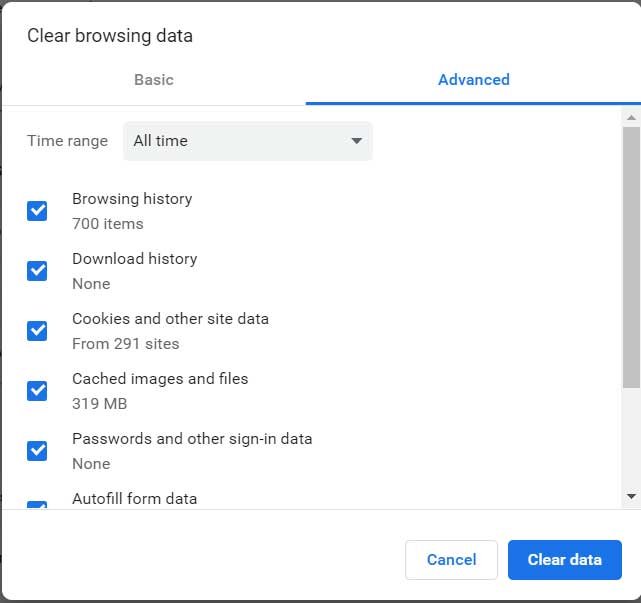
Then choose to clear all the data so you can smoothly use your web page.
#2. Uninstall the Toolbar programs
This “Confirm form resubmission” error can show on your screen in many cases. One of them could be if you have installed some bad malware function toolbars. This corrupts your web browser. It is important to uninstall these adware programs. It is the way to remove and resolve error issues.
#3. Don’t over-do your own website
There is no need to panic if suddenly your website shows this error. Is error occurring because of your coding? No. Not every time.
Some time user faces problem in loading their own website. This complication can occur because you must’ve modified the website. If this error showed after the modification, then undo it. Run your website again and you won’t face it. WordPress users should disable caching plugins to resolve the issue.
#4. Update your Google Chrome browser
You should update your Google Chrome version to the latest one. Sometimes you face this issue while using Google development tools. All you need to do is to update the latest version. If you already have the latest version then wait for the next update.
#5. Browser Reset
You can rest your browser to remove the error. If you are sure that your code is not faulty then you should try this. It will definitely resolve the error. Resetting the browser will remove your saved configurations. Back up your data, bookmark it. Be on safer side of the end so your data is saved somehow. After resetting, you will experience that your browser is newly installed. It won’t show any problem anymore.
How to reset the browser
- All you have to do is paste this URL on Google chrome “chrome://settings“. After this, Chrome settings will open
- Find the “Advanced” option on your setting page and click it
- Then find the “Reset” option and confirm the resetting

- Just wait for a while so your browser will reset itself
- Reset your Network Settings
If you have an administrator account, make your browser error-free now. There could be an issue that you have flawed network settings. Sometimes faulty settings are saved which causes a problem. It requires the resetting of network settings. We also call in flushing DNS.
#6. How to Reset you Network Settings
- Go to your windows search bar of the computer. Then type “cmd” in your dialogue box. Then right-click on the application and then run it as administrator.
- Then you have to execute these commands one by one:
ipconfig /flushdns
ipconfig /renew
ipconfig /all
ipconfig /release
netsh int ip set dns
netsh winsock reset
- When you are done executing these commands. Reset your network settings. Then check, if your problem is solved or not.
After rebooting, the error is still there, then you are having different problems.
#7. Check Another Browser
Something due to faulty coding, one website is not working properly. To find out, that if the website has an issue or issue is at your end. You need to ease this complicated situation in an easy way. Just browse another website other than the error one. If another website is showing completely normal then the problem is with the site. If another website is not showing then change the browser. If the website is showing all good in other browsers. Then, the problem is in your browser. Then, you have to do the steps to resolve your browser issues.
These kinds of issues can be solved very easily. Just uninstall then install. Make sure to have a good internet connection.
#8. Disable the Prompt Post
This “ERR_CACHE_MISS” complicates your Google Chrome browsing. It can be resolved in another way. In this method, you will take the authority back from google. You will limit Google Chrome to not to delete cached data from the websites. How can you do this?
This chrome problem will disappear from your browser in these steps.
- Right, click on Chrome browser shortcut which is present on the desktop. Then the box will appear. Select “Properties” from it.

- Then you have to select the “shortcut” tab present at the top.

- Make sure then to click the “Target” field.

- Type this given below command at the end of the field.
“-disable-prompt-on-repost”
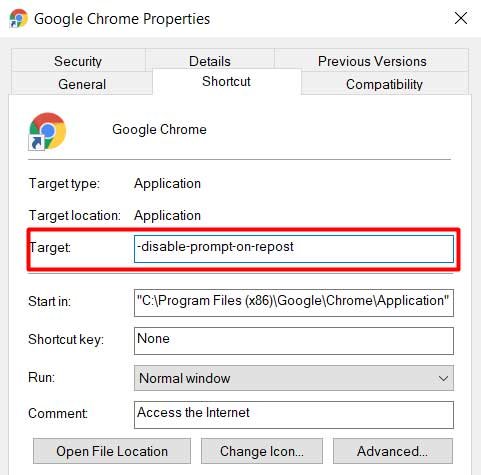
- Press “Apply” and then “OK” to save changes.
- Finally, check if the “Confirm Form Resubmission” is still present or not.
- Remove the Cache line from the Header.
In the Header, there is a specific field. It commands the browser not to cache data from websites. It can be seen if you have opened the form in PHP code.
However, it is important to remove this line from the header. It is substantial for the user to remove and check the proficiency. The below steps show what actually the header line looks line.
- The precise header code in PHP looks like this.
header (‘Cache-Control: no-store, no-cache, must-revalidate, max-age=0’);
- All you have to do is to remove the “no-store” so your line will look like:
header (‘Cache-Control: no-cache, must-revalidate, max-age=0’);
- Save all the changes you have made and hopefully, your issue will be solved.
By removing the “no-store from the header, you are commanding the browser. It does not allow the browser to cache data from different sites.
These provided methods will solve your “err_cache_miss” error. We know that it is quite annoying and disrupts your workflow. It could be a great hindrance to application developers or users. These methods will solve your issue and guarantee your browsing smooth.
The problem sometimes varies with your data or with your browser. The prime thing to do is to find the problem occurring. Identifying the reason for this confirm form resubmission error is important. From a browser, cache problem, configuration problem, or data submission. There could be any problem. By using these detailed methods, you can identify and solve the issue.
Sometimes there could be analytics code which becomes a hindrance to work. You should remove such codes for a better experience. If the error is caused by your website code, then you have to modify the code. It requires your full access to remove the updated code. You can go back to the previous code. But, if the code is necessary, just modify it until the issue is resolved. Just wait and visit your website later.