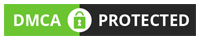To help user’s access emails, contacts, calendars, tasks, and other collaborative tools anytime, anywhere, and on any device, businesses use Microsoft 365 (Office 365). It is a cloud-based service that allows users to access emails, create calendar events, and collaborate with team members from any part of the world and at any time. All that is required is a stable internet connection.
However, when users try to move mailbox data from an OLM file to Microsoft 365, they face an unprecedented challenge. Microsoft 365 does not support the OLM file format, which is used by Outlook for Mac to save mailbox data in, as it supports PST file format. Alongside this, the size of an OLM file in itself makes it difficult to use any workarounds as they may result in inconsistent data transfers.
In this article, we will discuss all possible workarounds to help you import OLM files to Office 365.
Reasons to Import OLM Files to Office 365 on Mac?
There are several reasons why users prefer importing OLM to Office 365. These are –
- Access to emails, contacts, calendar events, and more from any place and time and any device connected to the internet.
- Advanced security features help prevent unwanted phishing or scam emails.
- The subscription model helps businesses create a collaborative environment without stretching their budget.
- Office 365 offers data backup and recovery options.
How to Migrate OLM Files into Office 365?
Due to the constraints discussed above, there are no manual ways to migrate OLM files to Microsoft 365. Therefore, to migrate OLM files to Office 365, you will need to use a professional software that will help you convert the OLM file to PST. To use it, you will need to save your mailbox data as an OLM file and transfer it to a Windows PC.
Here is a breakdown of the steps involved in the process for your better understanding.
Step 1: Save Outlook for Mac Data as an OLM File –
Follow the steps below to save mailbox data from your Outlook for Mac in an OLM file.
Note – If you already have archived OLM file/s or have exported your mailbox data as an OLM file, skip Step 1 and start with Step 2.
- Launch Outlook on your Mac.
- Click on File in the menu bar.
- Click on the Export option.

- It will open the Export to Archive File (.olm) window. Choose all the items that you want to export and click Continue.

- Select the No, do not delete items option and proceed with the process.
- It will bring up the Export to Archive File (.olm) window. Browse for the save location and click Save.
- Outlook will start exporting the OLM file. Once the process is complete, click Finish to exit the wizard.
Step 2 – Use a Professional OLM File Converter to Migrate OLM Files to Office 365
After transferring the OLM file from your Mac to a Windows PC, use Stellar Converter for OLM Technician – a DIY mailbox converter that is specifically designed to convert OLM mailbox files to Outlook importable PST file format. This software can help you convert multiple OLM files in a single operation. You can use this software to directly import OLM files to Office 365 without any hiccups.
Follow the steps below to use Stellar Converter for OLM to migrate OLM files to a Microsoft 365 account –
- Download and Install Stellar Converter for OLM Technician on your Windows PC.
- Launch it.
- On the Home screen, click on the Select OLM Mailbox option.

- Browse for the OLM file and click on Convert.

- Let the software finish scanning the selected OLM file.
- Once the software has completed scanning the selected OLM file, it will list all the mailbox data. Select the mailbox files randomly to Preview and verify them.
- After you are satisfied, click on the Save Converted Mailbox option.

- Select the Export to an existing Outlook Profile option in the Save As window and proceed.
- It will show a prompt for entering Office 365 login credentials. Enter them and continue.
- The software will begin to import OLM files into Microsoft 365 (Office 365).
Stellar Converter for OLM Technician helps you convert and import OLM files into Office 365 with ease. This software can also help you save the OLM file data as EML, MSG, HTML, RTF, and PDF files.
Conclusion
Microsoft 365 (Office 365) doesn’t support the OLM file format. This makes it difficult for users trying to import OLM files to Microsoft 365. Simultaneously, there is also no workaround to do it either.
Hence, the only method that is left and recommended is using a professional OLM to PST converter like Stellar Converter for OLM Technician. This tool accurately converts OLM file into PST and lets users to import OLM mailbox files directly to an Office 365 profile, without saving them as PST files. Users can also use this software to export OLM mailbox data in EML, PDF, RTF, etc., file formats.