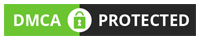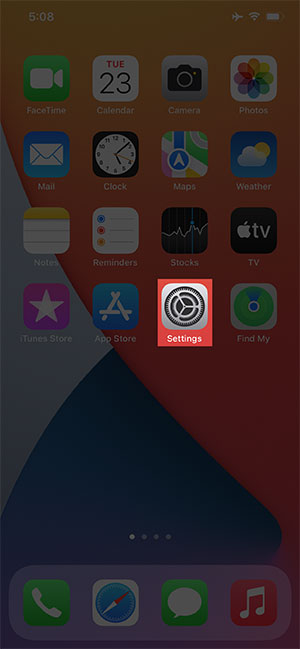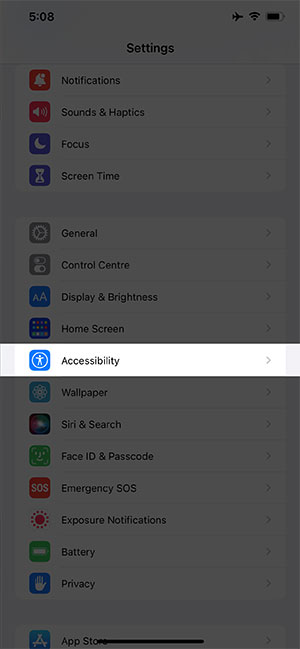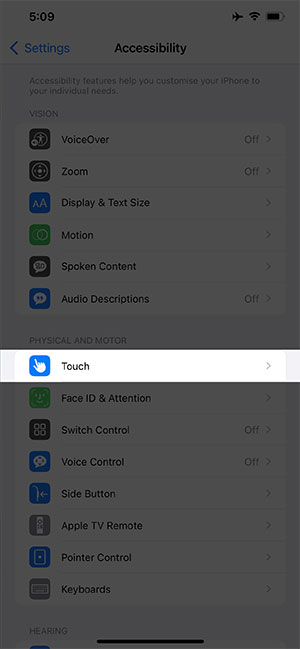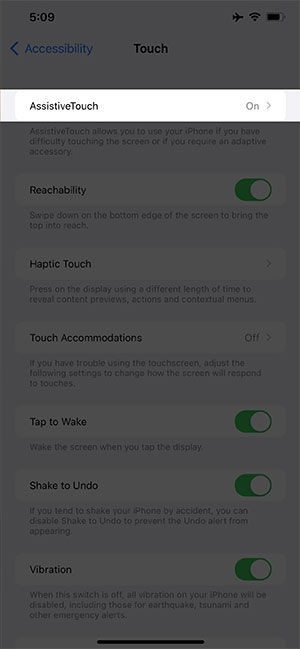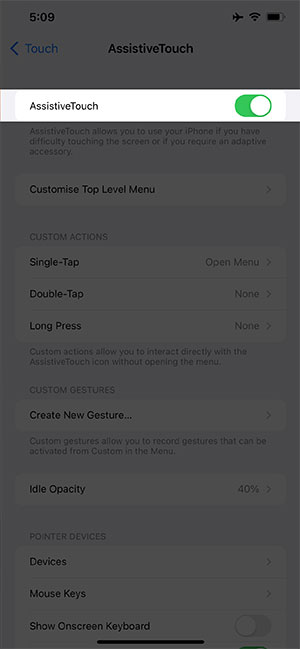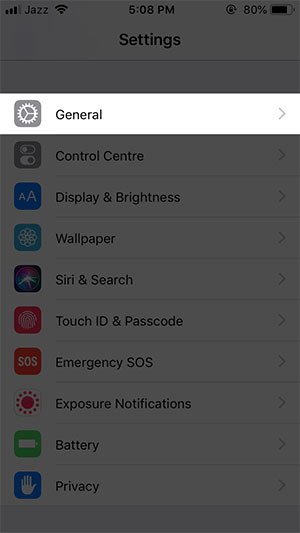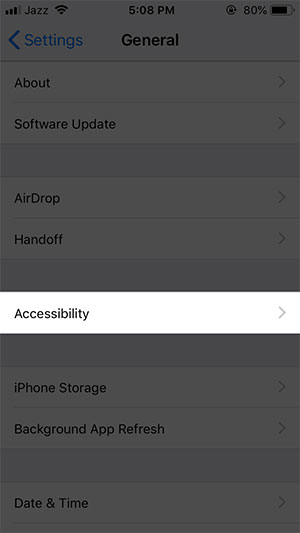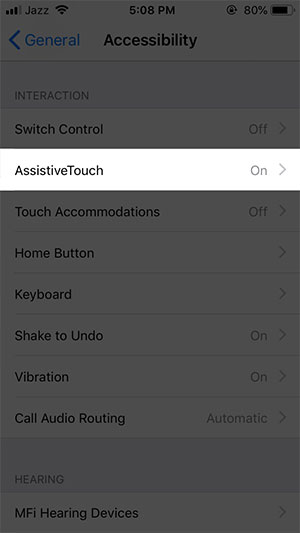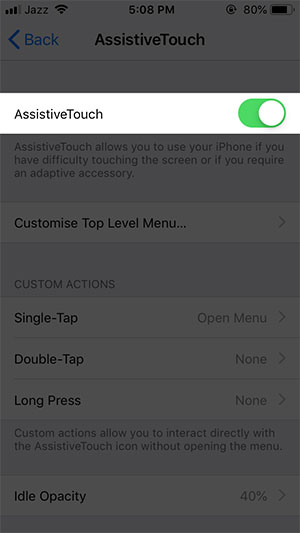You have an important incoming call that you need to answer ASAP, you take your phone
and press the home button to answer the call but… the phone is still ringing. Turns out the
home button of your phone is not working.
Now you are worried about how and where to get it fixed from or how much is it going to cost to fix it, you might not have time to go get it fixed from a store, etc. Don’t worry, we got you.
Here are the four ways you can fix your iPhone home button at home by yourself. Try all of these methods to see which one works for you.
NOTE: Before we start with the 4 fixes for your iPhone home button, know that these fixes
work for every model of Apple device that has a home button.
Calibrate and Restore You Home Button
If your slow responding home button is due to a software glitch. You need to calibrate your home button. Here is how you can do it:
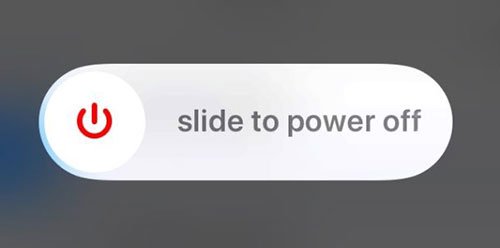
- Open a stock app that came pre-installed on your phone, like a clock, photos, reminder, or calendar.
- Now press and hold the power on/off button on your phone until the ‘slide to power off ‘ option appears.
- Nah, you don’t have to power off your phone. Instead, press and hold the home button for 5-10 seconds until the ‘slide to power off ‘ option disappears and the app quits.
That was it. If this hack solved your problem, then you are lucky!
But don’t worry if this hack did not work for you, we have other ways for you to get out of this problem.
Clean The Home Button
Using Isopropyl Alcohol
Since we use the home button throughout the life of our iPhone, it builds up the dirt inside
the button.
It might be due to a few drops of drinks, sweaty hand contact with the home
button, small dirt particles in the environment or our purse or pocket we normally keep our
phone in, and all the possible ways our home button can get clogged with.
These dirt particles can build up and clog the mechanism by accumulating into the circling
boundaries of the button.
Here is how you can clean your iPhone home button:

You can start with wiping the home button with a dry, clean and soft cloth. Then test
the button, if it still doesn’t work, then.

Take a cotton bud and slightly wet it with 98-99% isopropyl alcohol. Gently and
briskly run it around the boundaries of the home button while clicking it repetitively.
As you click the button the alcohol seeps its way inside the frame of the button to loosen the dirt or clean any dry liquid build-up.
NOTE: The alcohol evaporates in the air so it will not cause any damage to your iPhone
components. But make sure you don’t apply a lot of liquid alcohol to the cotton bud, it should be slightly damp.
Then wait for a few minutes (5 mins maybe) for the alcohol to completely dry and test your
home button to see if the hack worked for you.
Also Read: How to fix iPhone keeps Restarting
Using A Can of Compressed Air Press
If you have a spray bottle, like a body spray bottle, that is completely empty keeping in mind that it doesn’t even have a drop of liquid left, you can use it to clean your home button too. Here is how you can use it:
- All you need to do is- press and hold the home button and blow the spray into the charging dock of your phone for a few seconds.
- This can also clear out the dirt particles that have been causing dysfunction of your home button.
Realign The Charging Port
Sometimes due to normal wear and tear the charging port of phones gets misaligned and
causes the home button to move along with it. The home button connects with other
components of your phone near the charging port through some fragile cables.

You can realign your phone’s home button by the steps mentioned below; of course, you
have to be extremely gentle while trying this.
- Insert the charging cable into your phone, and make sure the phone charger is not on.
- Now you have to apply a little pressure on the backside of the cable connector,
making sure that the pressure is applied in the upward direction. While keeping the pressure click the home button a few times. - Now remove the charging cable and see if it worked.
Enabling The On-Screen Home Button ( Assistive Touch)
If the previous ways did not work for you then it sounds like you have a completely
dysfunctional home button and it would need professional repair.
Until you get it checked from an apple store, you can still use your phone, YES! you can. I’ll
explain how. You just have to enable the on-screen home button, which is known as
assistive touch. It is actually designed for people with disabilities, such as precise reach to
the mechanical home button on the phone, but it is also used as a solution for non-functional home buttons.
NOTE: if you can’t exit from an app last used and go to settings, then press and hold the
power on/off button for a few seconds and when the ‘swipe to power off option appears,
power off your phone. Again, power it on and you’ll be on the home screen, then open:
- Tap on Setting

- Scroll down and select Accessibility

- Now click on Touch Option

- Here you will AssistiveTouch

- Click on it to Turn On/Off AssistiveTouch

If you have an old IOS version iPhone, then follow this:
- Tap on Setting

- Scroll down and select General

- Here you will Accessibility

- Scroll down and Tap on AssistiveTouch

- Click on it to Turn On/Off AssistiveTouch


After turning on the assistive touch, a translucent small circle appears on the screen at the
sides. Taping the circle shows you a few options, i.e., Home, control center, device,
notifications, custom, and gestures.
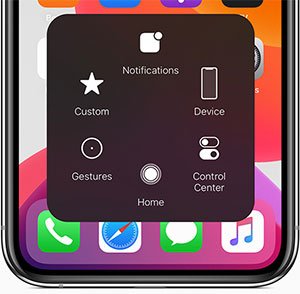
In your case, use the home button, whenever you want to go back to the home screen or when unlocking your phone, or by double-tapping, it can get the history of previously used apps, just as your manual home button did.
If this on-screen button ever gets in your way on the screen, just tap, hold and drag it to the place where it is out of your way on the screen. That’s it!
This is going to help you for a long time until you get a new phone or get this one repaired
from a store.